ScreenFlow for Mac Makes it Easy to Screencast from your Mac (Review)
 Gustavo Franceschini |
Gustavo Franceschini |  Wednesday, September 7, 2011 at 9:00PM
Wednesday, September 7, 2011 at 9:00PM
![]()
Telestream released on August 10 the latest version of their popular screencasting app ScreenFlow 3 for the Mac. Aside from tapping Lion compatibility with Resume, Auto-save, Versions and Full-screen mode, version 3.0 brings tons of new features.
I have been playing with it for quite some time and here I wrote down some of the things you can find in ScreenFlow if you still don't know of it, and also what was my experience using it.
With ScreenFlow for Mac you can record, edit and share/export. Let's point out some of the features of ScreenFlow.
When recording:
- ScreenFlow's advanced algorithms only encode areas of change on your screen, so you can capture your entire screen with the highest quality and keep file sizes low. This gives you the flexibility to record everything and decide later what to edit out.
- ScreenFlow makes extensive use of the Mac OS X technologies: Core Animation, QuickLook, Spotlight, QTKit, Quartz Composer, OpenGL, Core Image, Automator, Core Data and many others.

Recording is as easy as you can imagine. With the Command + N you can start recording something new. Just set up whether you want to use the screen or use the iSight camera, audio of the Mac, microphone or input. To stop recording simply press Shift + Command + 2. Then off to editing.
Editing features include:
- Multi-layer Track Editing: Create multi-layered tracks in your editing timeline to manage your video and audio clips, images and text. Easily reorder, delete and resize the height of your tracks; group clips together for easy movement; insert or remove gaps between clips.
- Screen Recording Highlights: During your screen capture, ScreenFlow tracks where your mouse cursor is, when you click and when you press a key. This allows you to add mouse click effects and even zoom the mouse pointer in and out.
- Callouts: Callouts let you highlight and focus in on the mouse, the front- most window, or any on-screen content. Highlight on-screen content with a paint brush or rectangle tool or blur out sensitive data.
- Video Annotations: Video Annotations let you draw circles, squares, lines and arrows over your video content. Because Annotations appear as a separate layer on your timeline, you can then animate them using video actions, or add transitions such as fade in/out.
- Motion: ScreenFlow introduces actions to the editing interface. For example, adding a video action lets you put zoom & pan effects on your clips, while the audio action lets you adjust volume at different points in your screencast.
- Powerful Titling: Add attractive text and titles to your screencasts with multiple fonts and styles to choose from.
- Transitions: ScreenFlow supports over 20 sophisticated 2D and 3D video transition effects that you can add before, after and between your clips to add professional polish to your screencasts.
- Clip speed and freeze frames: Individually adjust the speed of your clips to demonstrate a time lapse or to slow down the motion. You can also freeze a single frame of your video.
- Powerful Audio Controls & Edits: Audio filters such as remove background noise and smooth volume give you greater control over the quality of your audio. Detach an audio track from the video to edit audio and video separately, or select Audio Ducking to automatically lower background music whenever a voice over plays.

Editing with ScreenFlow is very simple, even for people that is not used to editing. From transitions, video effects, audio enhancements, highlighting specifics areas and more, ScreenFlow certainly gives you choices.
Once you have edited, it's time to share. Share options allow you to:
- Export to a QuickTime or Windows Media movie, publish directly to YouTube or Vimeo, or publish to an all-in-one Flash video presentation.
- Export Quality: ScreenFlow uses custom GPU algorithms to give your finished movie the best possible quality. You'll find even small text is legible for your viewers.
- Export Settings: ScreenFlow comes with a number of preset export settings for optimal quality (including Web, iPhone, and iPad export settings). You can also customize and save your own export settings.
Certainly there are options to export your finish product to make it shine wherever you share it.

For full list of what are the new features in version 3.0:
Freehand Callouts- Draw directly onto your screen recordings to call out specific regions of the screen with a paint brush tool
- Blur the content you are calling out
- Add shadow options to your callouts
- Build callout in and out
- Create a default style for your Callouts
- Draw circles, squares, lines and arrows over your video content
- Adjust the size, color, position, shadow and thickness
- Save default annotation styles
- Added “Timeline” section to the Preferences window
- Set default timeline height
- Set default duration of still images
- Use SMPTE timecode
- Reorder tracks
- Resize height of tracks
- Easily delete tracks
- Insert space or gaps in the timeline
- Select gaps between clips and remove them
- Set duration of transitions durations through the inspector
- Preview and customize transitions
- Group and ungroup clips
- Jump to marker in timeline from the "Markers" window
- Select all clips on a track by double-clicking track sidebar or clip context menu
- Preview video and audio in your media library
- Resize library items in the media library
- View audio waveforms and clipped audio peaks directly in the timeline and see the effects of volume changes instantaneously.
- Smooth volume levels (combines limiting, compression and more) throughout your clips
- Remove background noise with just a click
- Convert your text to synthesized speech
- Customize and manage your own export presets
- See estimated time remaining in export
- Export to iPad with iPad preset
- Publish directly to Vimeo
- Choose letterbox option in the YouTube publishing window
- 720p and 1080p support for YouTube publishing
- Open an empty ScreenFlow document without starting a recording
Video canvas improvements
- Use cursor keys to move video clips around the canvas
- Set exact position for an object by entering the coordinates in the inspector
- Change background color of your canvas
Performance
I'm not that much of an editing guy but I have managed to do a couple of things with ScreenFlow and plan to include it in some projects later on. Recording, editing and exporting/sharing can't get any easier with ScreenFlow, is like a breath of fresh air. I've always been on the look for the proper screencasting app and must say ScreenFlow is the right one for me.
Easy way to learn how to edit, add highlights, animations and transitions. The app behaved very well. The only issue I found was that at times when I finished recording it freezed and I had to quit the app. But once I restarted the app the recording was there. The latest update (3.0.1) took care of that bug, and now is perfect.
I must say, that ScreenFlow has open the doors for more projects on our site and we are loooking to implement it in many projects in the following weeks.
I fully recommend this app, and for the cost of it, I recommend it to people that are truly going to use it. Is not that expensive when you consider there are tons of apps out there that cost too much and do less. If you want to start screencasting and recording videos, ScreenFlow is the right app for you. The tools you can use are certainly beyond useful.
What can you do with ScreenFlow?
Personally I'm using it to start implementing more video tutorials here at The iOS Post but it can also be done to record anything you have on screen and even through the camera on your Mac. From demos of apps for Macs or iOS, or other platforms, there is no limit.
And why not, include demoes or lectures in a PowerPoint or Keynote presentation, which is fully supported by ScreenFlow.
Availability
Screenflow 3.0 is available now for $99. You can get it straight from Telestream and it should be available in the Mac App Store very soon. If you have version 2, the update is $29 and if you want to update from version 1, it will cost you $49.
System Requirements:
- Mac OS X Snow Leopard 10.6.4 or higher
- Intel-based CPU required. Core 2 Duo recommended
- A Quartz Extreme capable graphics card
- A supported programmable GPU required for certain effects & functionality • Cameras using the HDV codec are not supported

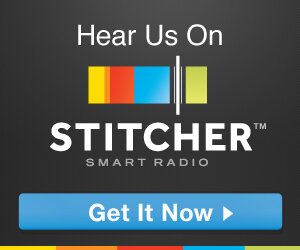
Reader Comments