Tuesday
Oct302012
How To: Identify If Your Mac Has a 32-bit or 64-bit Processor
By  Gustavo Franceschini |
Gustavo Franceschini |  Tuesday, October 30, 2012 at 11:40AM
Tuesday, October 30, 2012 at 11:40AM
 Gustavo Franceschini |
Gustavo Franceschini |  Tuesday, October 30, 2012 at 11:40AM
Tuesday, October 30, 2012 at 11:40AM

Image: Apple
Some people might ask if their Mac's processor is 32-bit or 64-bit. How can you tell which one is it? Just follow the steps below to easily identify the correct one.
- Choose About This Mac from the Apple () menu in the upper-left menu bar, then click More Info

- Open System Report

- Locate the Processor Name

- Finally, compare your Processor Name to information below to determine whether your Mac has a 32-bit or 64-bit processor
 Table: Apple
Table: Apple

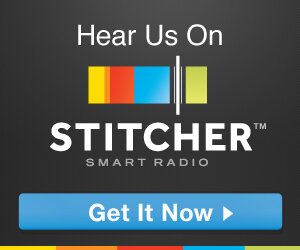
Reader Comments