Battery Life Problems with Your MacBook? Calibrating the Battery Might Solve It
 Gustavo Franceschini |
Gustavo Franceschini |  Monday, August 20, 2012 at 3:03PM
Monday, August 20, 2012 at 3:03PM

If you owned a MacBook for quite some time and have begun to experience problems with the battery, this post can help you. "What kind of problems?", you might ask. The battery life has been reduced considerably and it doesn't last much anymore.
But before thinking of buying a new one, try calibrating the battery instead. I have done this a couple of times and in most cases it solves my battery issues.
Follow these steps:
- Plug in the power adapter and fully charge your MacBook's battery until the light LED on the power adapter plug changes to green and the onscreen battery meter in the menu bar indicates that the battery is fully charged.
- Allow the battery to rest in the fully charged state for at least two hours. You may use your computer during this time as long as the adapter is plugged in.
- Disconnect the power adapter while the computer still on and start running the computer off battery power. You may use your computer during this time. When your battery gets low, the low battery warning dialog appears on the screen.
- At this point, save your work. Continue to use your computer; when the battery gets very low, the computer will automatically go to sleep.
- Turn off the computer or allow it to sleep for five hours or more. I recommend leaving the MacBook sleeping for five or more hours.
- Connect the power adapter and leave it connected until the battery is fully charged again. You can use it during this time.
If after calibrating you do not see any improvements in battery life, then it is time to get a new one. Hope this helps.

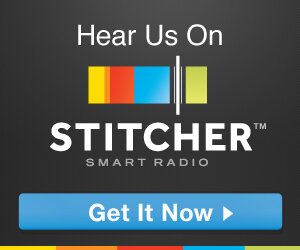
Reader Comments