Friday
Aug242012
How To: Redeem an iTunes Gift Card or Promo Code from iTunes or iOS device
By  Gustavo Franceschini |
Gustavo Franceschini |  Friday, August 24, 2012 at 8:23PM
Friday, August 24, 2012 at 8:23PM
 Gustavo Franceschini |
Gustavo Franceschini |  Friday, August 24, 2012 at 8:23PM
Friday, August 24, 2012 at 8:23PM

For some people the best way to buy apps, music, movies, books and more from the iTunes Store is by filling their iTunes account with iTunes Gift card credit; this way you don't need a credit card. But for those that still haven't done this, here's how you can redeem an iTunes Gift Card and even a promo code to download free apps, songs, etc. from iTunes.

Image: Apple
From a computer:
- Install the latest version of iTunes.
- Open iTunes.
- On the left side of the iTunes window, click iTunes Store.
- In the upper-right corner of the iTunes Store window, click the Sign In button. If you are already signed in, skip the next step.
- Sign in to the iTunes Store using your iTunes account information. If you do not have an iTunes account you will have to create one.
- In the "quick links" window in the right-hand column, click "Redeem".

- In the resulting screen, enter your 16-digit code which starts with an "X" found on the back of the iTunes card or enter promo code. Then, click "Redeem".
From an iOS device:
- Open the iTunes or App Store App on your iOS device.
- Tap Music from the bottom navigation bar if you're in the iTunes Store, then scroll to the bottom of the page and tap "Redeem". If you're using the App Store, tap Featured from the bottom navigation bar and scroll to the bottom of the page and tap "Redeem".

- In the text box, enter your 16-digit code found on the back of the iTunes Gift card which starts with an "X" or enter promo code.
- When done, tap "Redeem".
- If you are not already signed in, you will be prompted to do so after tapping "Redeem". Once you have successfully redeemed your iTunes Gift Card, you will see a "Thank You" screen.
tagged  App Store,
App Store,  Apple,
Apple,  Promo Codes,
Promo Codes,  Tips,
Tips,  iOS,
iOS,  iPad,
iPad,  iPhone,
iPhone,  iPod Touch,
iPod Touch,  iTunes,
iTunes,  iTunes Gift Card in
iTunes Gift Card in  Tips
Tips
 App Store,
App Store,  Apple,
Apple,  Promo Codes,
Promo Codes,  Tips,
Tips,  iOS,
iOS,  iPad,
iPad,  iPhone,
iPhone,  iPod Touch,
iPod Touch,  iTunes,
iTunes,  iTunes Gift Card in
iTunes Gift Card in  Tips
Tips

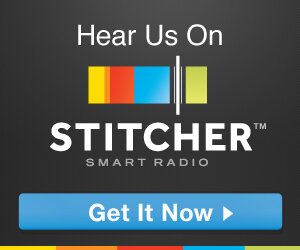
Reader Comments